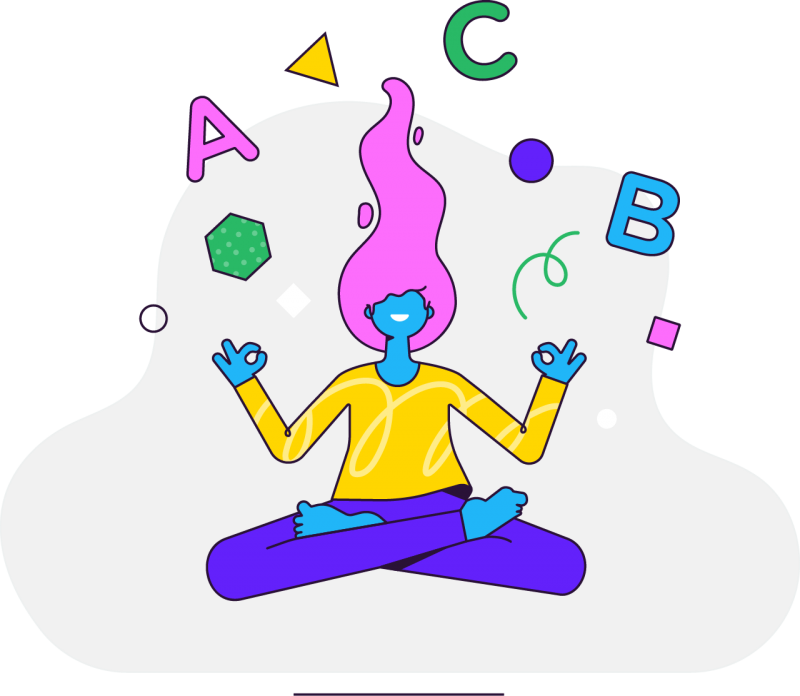
Importing Quizlet study sets to StudyGo
Tired of using Quizlet? In just a few simple steps, you can import your Quizlet study sets to StudyGo! Create a free account now or log in to your existing account to give it a go yourself.
#1 Click Create a study set
Once you are logged in, you will see the green button “Create a study set” in the top left corner.
#2 Click import
Once you are in edit mode, you will find the import function under the title and description of your study set.
#3 Import function on StudyGo
Vocabulary can be copy-pasted in the tab or in the equals ‘=’-modus. The tab mode is mostly used to import vocabulary from Excel and Quizlet.
#4 Go to a study set in Quizlet
Log in to your Quizlet account and find the study set you want to import in StudyGo. Click the icon with the 3 dots at the bottom of your study set.
#5 Choose “Export”
Then, proceed to the next step.
#6 Select Tab & New Row
Make sure these two settings are selected:
In between term and definition -> Tab
Between rows -> New row
Do you want to practise your study set in alphabetical order?
If so, ensure to also select: ‘Put in alphabetical order’.
#7 Copy-paste the vocabulary in StudyGo
Copy the vocabulary and paste it into the Tab mode in the import function on StudyGo.
Congratulations! Your Quizlet study set is now available on StudyGo!
Why switch to StudyGo?

Free platform
On StudyGo, you can create a free account in just a few simple steps!

Teachers recommend StudyGo
1,000,000 students and 10,000 teachers are already using StudyGo! Teachers can easily create study sets and set them as homework.
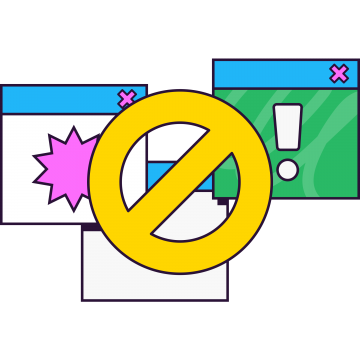
Ad free
At StudyGo we work without advertisements so you can practise in full focus!